FAQ - Frequently Asked Questions¶
How do I reset or change my password?¶
Warning
Your password is your key into all SU Electronic services. If you don’t have a password or it is not working, start with the Forgot Password option.
Keep it safe and give it to nobody.
Your password expires every 12 months, or 365 days.
- On Campus or From Home
- If you have forgotten your password or want to change it then use the Password Management - http://www.sun.ac.za/password site.
What is my email address?¶
- Your email address is your_username@sun.ac.za e.g. 12345678@sun.ac.za or abcxyz@sun.ac.za
- You can read your Outlook email in the Office365 Cloud at outlook.office.com.
How do I use Eduroam - our campus Wifi?¶
Download this document for all you need to know about eduRoam wifi.
- On your device – look for the Eduroam Wifi and connect.
- Open a browser and a registration page will come up.
- Login with your student number and password.
- Follow the onscreen instructions or click here for step-by-step guidelines.
- You will need to repeat this process for each device (one registration fee) – you can register up to 5 devices
- Click here to see our interactive campus map and where you can find wifi. (https://campusmap.sun.ac.za/)
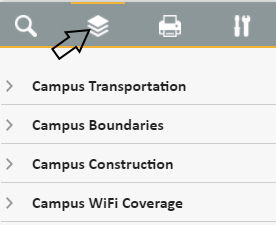
Need Help?
If you come across any issues with the registration process, please visit the service desk for IT HUB (the place where your laptop will get fixed or technical issues get sorted out).
Where do I find a campus map?¶
- Download this app for the Interactive campus map - Google Play or Apple iStore or
- Use this link - campusmap.sun.ac.za
Where do I go for help with my laptop/smart phone?¶
The IT HUB / IT Service Walk in Centre is the place to go. BUT First search their blog here to see if you can help yourself.
How do I access the internet on campus?¶
The internet on campus works by browsing to the internet as per usual.
All services are free, but if you abuse this service you will be banned from using the internet.
How do I access SUNLearn?¶
- Open any internet browser (such as Chrome or Edge) and go to learn.sun.ac.za.
- Click on ‘LOGIN’ to sign in (top right).
- Sign in with your email address and university password.
- Choose your designated instance according to faculty.
- Click on a module title to access the module content.
How do I print?¶
Please note that you can only print if you have a valid student card.
- Open SUNStudent.
- Login with your student number and password.
- You need to load money onto the printing system, from your student account.
- Once the money is loaded proceed to print.
- Use the STB_PRINT_Q01 on stbsc03 - printer from the list.
- Click print, then go to any of the printers. Tap your card on the SafeCom sticker found at the top of the printer to retrieve your document.
How do I load printing money online, not on my student account?¶
From the my.SUN menu the following options must be selected if students would like to pay for, amongst others: STUDENT FEES, SHUTTLE SERVICE TYGERBERG, PRINTING, MEALS, LAUNDRY
On my.SUN, follow the following path.
Undergraduate: Finances, Student Fees – Online Payments, Choose your role, Choose option(s) - 1 per line, Make Payment
Postgraduate: Accounts & Bursaries, Student Fees – Online Payments, Choose your role, Choose option(s) - 1 per line, Make Payment
What is Phishing?¶
According to WikiPedia, Phishing is the fraudulent attempt to obtain sensitive information such as usernames, passwords and credit card details by disguising as a trustworthy entity in an electronic communication.
Please never give anyone your login credentials. Do not ever enter your password at any source not familiar to you.
Follow IT's Twitter handle to be aware of all the phishing attempts on campus.
Created: 2025-02-04